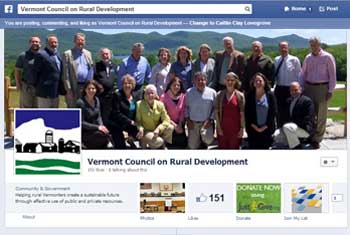 Here at the Vermont Council on Rural Development, we are in the process of asking for donations to fund our great ongoing work, including support for programs like our Community Visits Program and our Working Landscape Initiative. As we looked at numerous ways to solicit donations, including mailings and emails, we realized that we should also have that option on our Facebook Page. So we added an app. This is an important consideration for any nonprofit.
Here at the Vermont Council on Rural Development, we are in the process of asking for donations to fund our great ongoing work, including support for programs like our Community Visits Program and our Working Landscape Initiative. As we looked at numerous ways to solicit donations, including mailings and emails, we realized that we should also have that option on our Facebook Page. So we added an app. This is an important consideration for any nonprofit.
One organization that the Vermont Digital Economy Project has been working with is the Arts Bus Project in Randolph, Vermont. They have been using digital tools to help with their fundraising:
“As a non-profit organization, it is crucial for the Arts Bus Project to be able to utilize the latest social media tools so we can reach as many people as possible in our fundraising and outreach efforts. We use MailChimp to electronically send out our newsletters, saving considerable money in postage, envelopes and paper, and Paypal as a means for supporters to instantly donate to our effort,” said Cynthia Sandusky, founder of the Arts Bus. “Integrating the two tools with Facebook is the logical next step. With one-click, folks visiting our website or Facebook page can make a donation. It’s fast, simple, and gives people the option to donate before they forget about it.”
For many groups, especially smaller and newer groups, the public is just as likely, if not more likely, to learn about the organization’s efforts via the group’s Facebook Page as they are on that group’s website. In order to help new organizations take advantage of the traffic on their Facebook pages, we have put together a list of resources on how to add a Donate Tab and Mailing List Tab to a Facebook Page:
Email Newsletters
Email newsletters are an important way for an organization to establish a regular connection with their members of the public. Some popular services used by organizations include Mail Chimp, Constant Contact and iContact. These services all provide easy to edit templates that allow a nonprofit to efficiently write and edit a professional looking newsletter. Each of these can and should also be integrated in a group’s Facebook Page as a Tab. Here’s how to do so:
MailChimp:
MailChimp itself has a great guide. The first steps are described in “How Do I Integrate Facebook With Mailchimp?” Once you have followed those steps, you will want to follow the instructions in their guide called “How do I add a MailChimp signup form to my Facebook Page?”
You can also find the App that you can add as a Tab on your Facebook Page at: https://apps.facebook.com/mailchimp
iContact:
Instructions for installing the iContact Facebook Application can be found at: https://www.icontact.com/blog/installing-icontact-facebook-application-a-step-by-step-guide/
You can also find the App that you can add as a Tab on your Facebook Page at: https://apps.facebook.com/icontactapp/
Online Donations
Online donations are a growing source of income for nonprofits. Paypal is one of several services used by nonprofits to collect online donations. Others include Just Give and Network for Good. The ability to donate via each of these can easily be integrated into a Facebook Page. The less clicks a user has to make, the more likely he or she is to donate.
First, a word of caution. Be careful to read the fine print when searching for a Facebook App that allows you to accept online donations. I found several that take an additional percentage of the donation as a processing fee over what Paypal and other services charge.
There are several ways to add a Donate Button without incurring additional fees:
A simple way is to install the Donate Social App. This App only works with Paypal accounts and charges you only the standard Paypal transaction fee. Click on “install” to get started. All you need to know is the email address associated with your Paypal account.
Donate Social App:
If you do not use Paypal, another simple option is First Giving’s Donate Button Creator. As long as your organization is listed in the First Giving database, you simply search for your organization, enter why people should donate, give the App permission to access your page, and you have a tab on your Facebook Page. The application does charge a transaction/credit card fee, but in the end the percentage is comparable to Paypal. The service also gives the donor the option to pay the fee.
First Giving’s Donate Button Creator: https://donatetab.firstgiving.com/
For a more personalized experience or, if you do not use Paypal and want to stay within your current online donation system, you can install the Static-HTML Iframe Tabs App by Thunderpenny. With this App you can easily create a Tab for any donation page.
This App is a bit more complicated, but it is also more powerful than the others. In addition to creating a donate Tab, you can also add YouTube videos, Google Maps, and just about any other web content to your Facebook Page.
Add a Donation Page, Map, YouTube Channel or link to a Facebook Page
After you add the app, go to your Facebook page and click on the new “Welcome” tab, then click on “edit tab,” and click on where it says “choose an HTML templates.”
Next, choose the Website App you would like to use. To enter a donation page other than Paypal, click on “web page” and enter the web address for your donation page. The address must be secure (in other words, it must begin with HTTPS:// ), for the Tab to work properly.
Finally, exit and return to your page. Click on the arrow next to the “Welcome” Tab and click “edit”. Here you can change the name and image associated with the Tab.
Directions on how to add YouTube and Google Map and other Tabs via Thunderpenny can be found on their YouTube Channel: https://www.youtube.com/user/thunderpennyplatform . YouTube and Google Maps are only the beginning. We used this Facebook App to create an Adopt Me Tab linking directly to Petfinder for Potter’s Angels Rescue.
But I don’t see my new Tab!
If you do not see the Email Signup App, you will have to swap the signup App with one of the four Apps currently displayed. Click on the little arrow with a number next to it to the right of the existing Apps. This will display the additional Apps. Click on the Mailing List App edit tab. You will then have the option to swap it with one of the other Apps in the top row. Currently, Facebook only allows you to display four apps at a time.
Check out the Tabs in Action:
The Vermont Council on Rural Development just used Thunderpenny to add a donation tab to our Facebook Page. Check it out and please consider donating!
